How to Restart / Reboot FireStick or Fire TV

Why Restart FireStick?
Restarting a FireStick is the quickest way to give a fresh start to the operating system. Users prefer to reboot their streaming devices to fix minor software glitches and bugs. However, that’s not the only reason. Here are some other reasons why you may want to restart FireStick:
- The Fire TV is incurring performance issues and lags while opening applications, so a quick restart will surely fix it.
- If you’ve launched an app, and it’s frozen/ unresponsive, the only solution is to reboot the streaming device.
- Downloading certain apps and updates requires users to restart Fire TV.
Method 1: How to Restart FireStick with Settings
A Restart option within the FireStick Settings lets you quickly reboot your device. It is probably the most uncomplicated method to restart Amazon FireStick. However, for this method to work, your remote must be working, and you should be able to navigate your FireStick.
If the device is frozen or stuck and not responding to the regular remote commands (such as back-button press), you can use the other two methods I have provided later in this guide. Assuming your remote is working normally, and your device is not frozen, follow these steps to restart FireStick:
1. On the home window of FireStick, you will find the menu options in the middle (press the Home key on your remote to go to the home window). Click Settings on the far right.
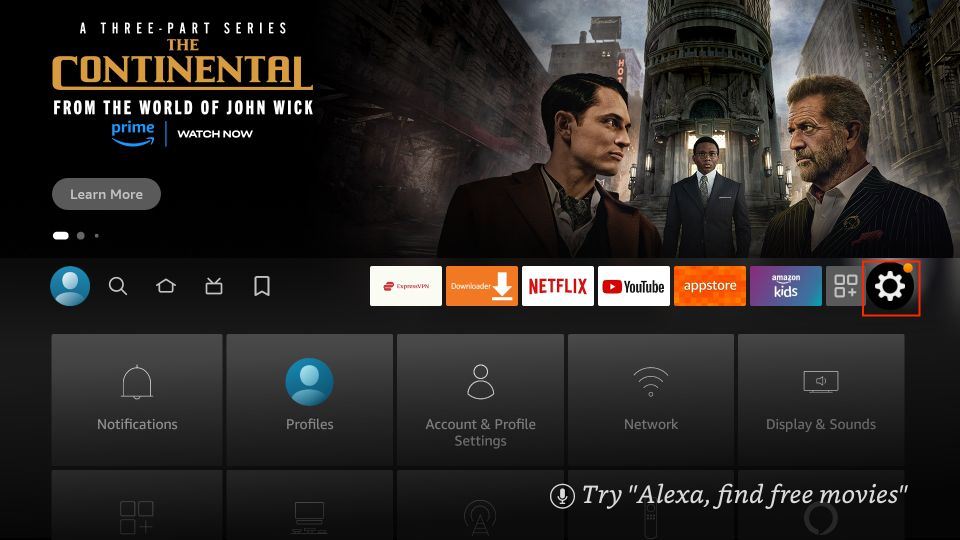
2. Now go ahead and navigate to My Fire TV and click it.
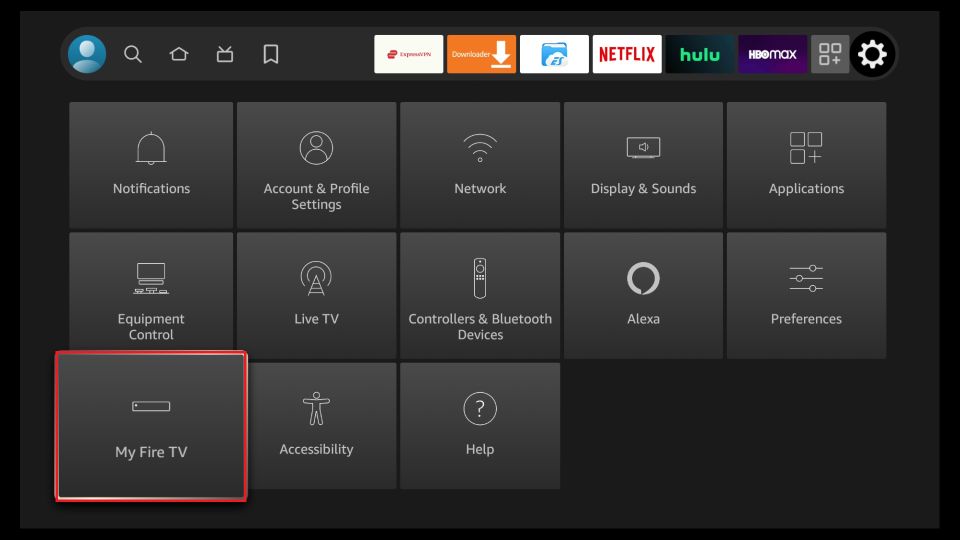
3. Now, scroll down a bit and choose Restart.
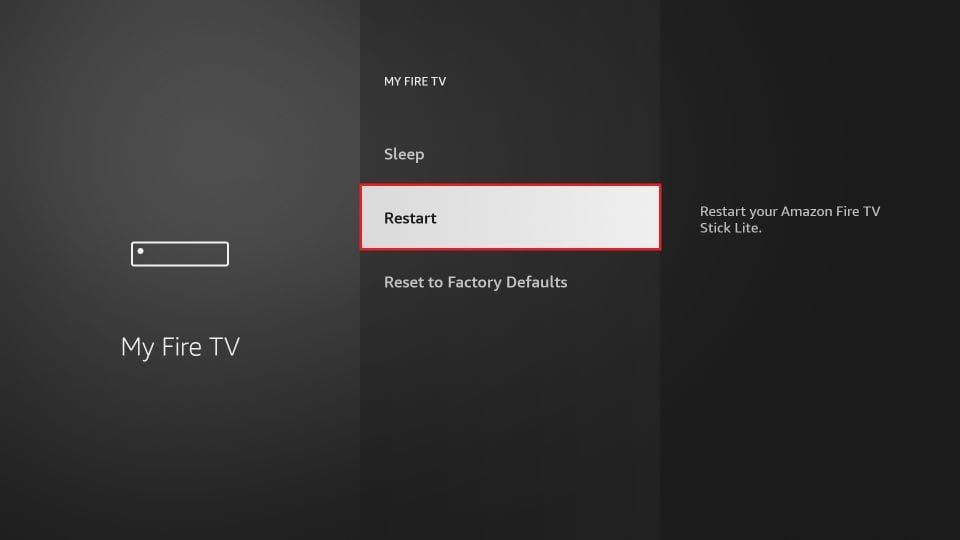
4. When prompted, click Restart again. Your FireStick will now begin to restart. The ‘Powering Off’ message will also be displayed on the screen.
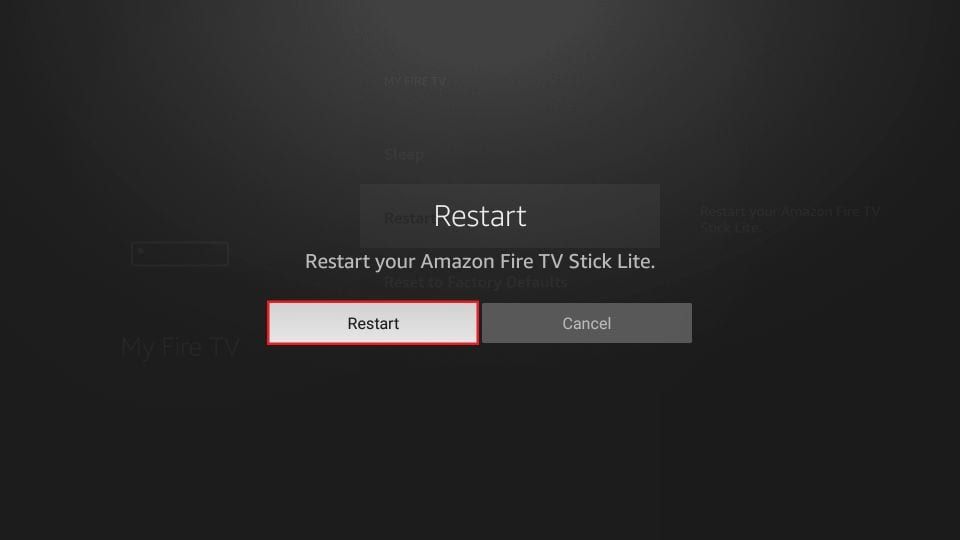
This is how you restart FireStick using the Settings options.
Best VPN

30-day money back guarantee









