How to Fix If FireStick Remote Is Not Working (October 2024)
If your Firestick remote is not working or pairing, you are on the right page.
One night, I was watching one of my favorite movies on my FireStick device. I was almost halfway through the movie when I decided to take a quick break and pick a beverage from the refrigerator. I held out the Fire Stick remote to the TV to pause the movie, but nothing would happen. I pressed the buttons repeatedly but the device wouldn’t respond and the movie would just keep on playing. I pulled out the plug from the power supply in the hope that rebooting might just do the trick.
FireStick rebooted normally, but the remote didn’t work. It took me a few more minutes to realize that there was something wrong with the Fire Stick remote. If you have run into similar troubles and your Amazon Fire Stick remote is not working, you would want to get it fixed. So, here is a look at the various causes and their solutions I have discovered. Keep reading!
FireStick Remote Not Working
I have outlined common reasons that cause issues with FireStick / Fire TV Stick Lite / Fire TV Cube remote. Go through them one by one and I am sure your remote will be working again.

1. Check the Fire Stick Remote Batteries
Amazon Fire Stick Remote is one power-hungry accessory. After having used FireStick for a while and having run into the battery draining issues more than just a few times, I can safely say that if the remote isn’t working, there is a huge chance the batteries have run out of charge.
The battery depletes without any warning. If your Fire Stick remote stopped working suddenly (annoyingly in the middle of the night when you don’t even have any spare batteries), I will put my bet on the battery.
Honestly, I am not yet sure why the remote consumes so much battery power. Sometimes, the battery runs dry in just a couple of weeks. The Fire Stick remote uses Alexa, voice recognition, and voice command technology. Some might want to pin the blame on Alexa. But, it’s not like that the remote is always listening. You must hold down the Alexa button on the remote for it to start listening.
Notwithstanding the reasons, the only likely solution is to use good quality, alkaline batteries and keep the spares handy. Alkaline batteries are the best by far and they keep your Fire Stick remote working the longest. Though, don’t buy just any alkaline. Buy the branded from a reputed manufacturer.
A week ago, I might have even recommended the rechargeable alkaline battery only if I hadn’t encountered a problem with mine. One of the remote batteries leaked out and a white residue deposited on the connector. Even the brand-new battery did not work until I scraped off the white material.
So, forgive me if I am not so sure about the rechargeable batteries. This also brings me to the point that it would be a good idea to remove the batteries and check for any residual deposits from the battery leaks on the connectors. Cleaning them might just get your Fire Stick remote working again.
And, there is one more thing I almost forgot to tell. You would probably already know that the batteries have the ‘+’ (plus) and ‘-‘ (minus) ends. The connectors in the battery compartment also have the + and – sides. The + side of the battery should be aligned with the + of the connector (and the minuses will automatically get aligned). I have put the batteries the wrong way and found myself struggling with the remote for a while.
If your Amazon Fire Stick remote still not working even after cleaning the battery connectors and using new batteries, keep reading for more solutions!
2. Did You Pair the FireStick Remote Already?
Usually, the out-of-the-box FireStick remote comes pre-paired with the device. In case it is not paired, you will have to do it automatically. Or, if your new/replacement FireStick remote is not working, there is a chance it isn’t paired correctly.
Pairing is simple. Follow the steps below.
- Plug in FireStick into the HDMI port of your TV.
- Power on both FireStick and your TV.
- When FireStick boots up, hold down the ‘Home’ button on the remote for at least 10 seconds.
- This will pair the Amazon FireStick remote and it must start working.
If it doesn’t pair, press and hold the home button again for 10-20 seconds. In many cases, users had to repeat the process several times for a successful pairing.
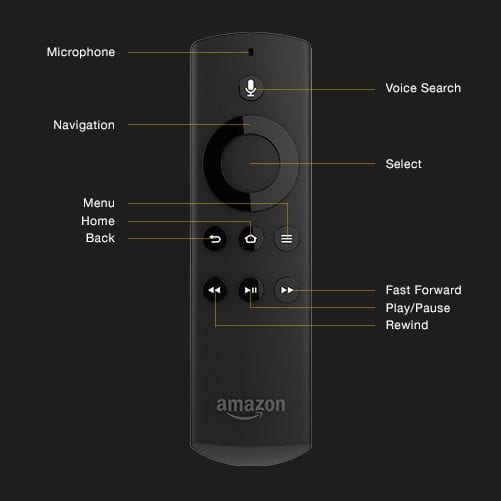
FireStick can be connected to up to 7 Bluetooth devices including the remote controllers. If you have already connected 7 devices, you will need to disconnect at least one of them. Here is how you can do that:
- Select Settings from the FireStick home screen. Settings option is on the top menu bar
- Open Controllers & Bluetooth Devices on the next screen
- You will see the list of all the connected devices. Just choose the device you wish to unpair and follow the onscreen instructions.
Please also keep in mind that if the remote doesn’t pair with your FireStick device in the first attempt, try again. Usually, it connects the first time, but in rare cases, it may take 2-3 attempts. If the issue still persists, you must try the next solution #3 for resetting and repairing the remote. It has worked for many users.
3. FireStick Buttons Not Working
The buttons usually do not work when the remote hasn’t properly paired with your FireStick device. Hold down the Home button on the remote for at least 10 seconds to pair it again.
If it still does not work, follow the steps to reset your remote and re-pair it with FireStick:
Note: The following steps DO NOT reset your FireStick to factory settings. They simply reset and unpair your remote and pair it again with FireStick
1. Disconnect your FireStick from the power source (either unplug the adapter from the power outlet or from the FireStick device)
2. Now hold down the following buttons (all of them together) for at least 20 seconds:
– Back button
– Menu button
– Left part of the navigation ring

3. Take off the batteries from the FireStick remote
4. Power on your FireStick and wait until you see the home screen on your TV
5. Insert the batteries back into your FireStick remote
6. Wait for 1-2 minutes
7. Your FireStick remote must have already paired. If it hasn’t paired, hold down the Home button for a minimum of 10 seconds
4. Is Your Fire Stick Remote Compatible?
This question isn’t for those who are experiencing issues with their out of the box remote. I am talking about the remotes bought separately. There is a decent range of in-house as well as third-party remotes that work with FireStick & Fire TV devices.
FireStick also supports Amazon and third-party game controllers that can be used as remotes to interact with the device. Any Amazon official product that clearly states its compatibility with FireStick will work with your device. But, if you are thinking about buying a third-party remote or game controller, make sure you ascertain it is designed to work with the Fire TV or FireStick device.
There are also some cheap replicas of the remote with the same design and layout. These products easily pass off as original but eventually do not function. Before you buy Amazon Fire Stick remote, verify the authenticity of the seller.
5. Is Your FireStick Remote Damaged?
If you have the original product, you have also put in the new batteries, and have tried all other solutions, probably this is time to consider the possibility that the remote is damaged.
If that’s the case, the only option is to buy a replacement remote. The good news is that the replacement remotes don’t cost a lot. You can buy them for around $10. Go and look it up on Amazon. You will find plenty of options. You may also find a customized remote with additional, dedicated buttons for Netflix and other apps. Some remotes also have volume control.
Remember that custom remotes are not necessarily from Amazon. Buy the product with a high rating (at least 4) and positive reviews.
6. Amazon Fire TV Remote App – Your Backup
Amazon Fire TV remote not working yet? Or, you just ran out of batteries at midnight and there are no spare batteries.
This doesn’t have to render your FireStick device useless. You can still control the device using the Amazon Fire TV Remote App.

This app converts your smartphone into a remote and lets you interact with FireStick just as you would do with the physical remote.
Amazon Fire TV Remote app is available for both Android and iOS platforms. Go ahead and download the app and set it up with your FireStick or Fire TV device. Just make sure that your smartphone and FireStick device are connected to the same Wi-Fi network.
7. Other Generic Solutions
There are other reasons also that might cause remote troubles. These are usually unlikely, but it would be remiss of me to not mention them.
- The distance of the Amazon Fire Stick remote from the device is a factor to consider. The remote works well when it is within 10 ft of the device. If you have a large room or hall, bring the remote closer to the TV, within the range.
- The FireStick remote connects to the device via Bluetooth and not infrared rays. This means that the remote and FireStick do not have to be in the line of sight of each other. But, keeping the device inside a cabinet or in an enclosure might obstruct the signals. It will be a good idea to bring it out in the open to see if that’s what was causing the problem
- Try not to keep a lot of electrical devices near FireStick as it may cause interference in the signal.
Conclusion
All the Fire Stick remote troubles I have experienced so far have always been related to the batteries. The remote drains out the battery faster than I like. Therefore, I always keep spares. I have also installed the Amazon Fire TV Remote app on my phone as a backup. In this article, I have tried to cover all the possible causes that could get you into remote issues and all the possible solutions. If you have any new or different experiences, I would very much like you to share them with us in the comments section below. Thank you for reading!
Best VPN

30-day money back guarantee









