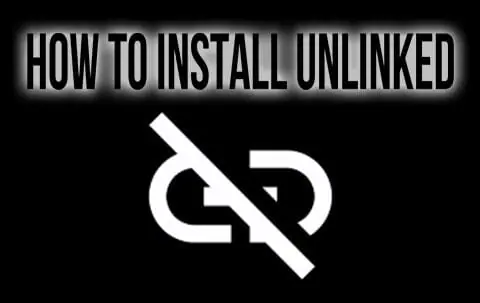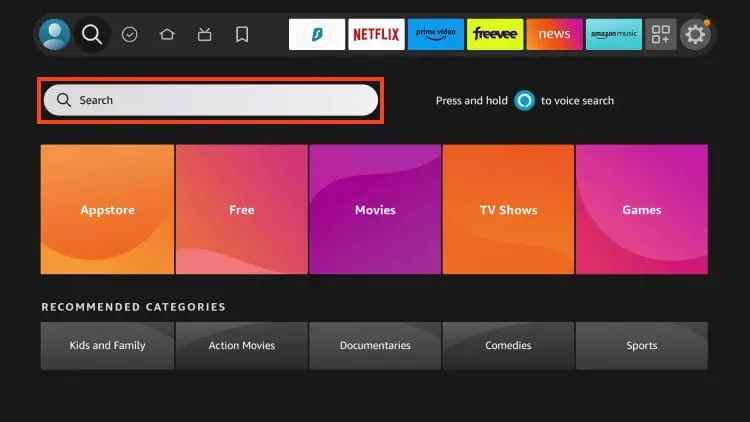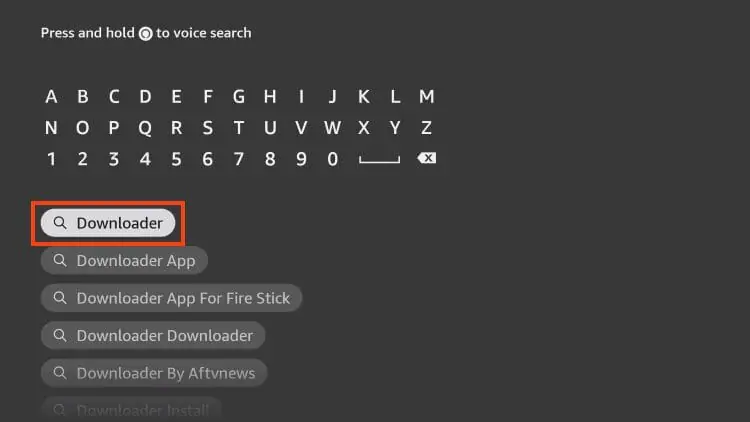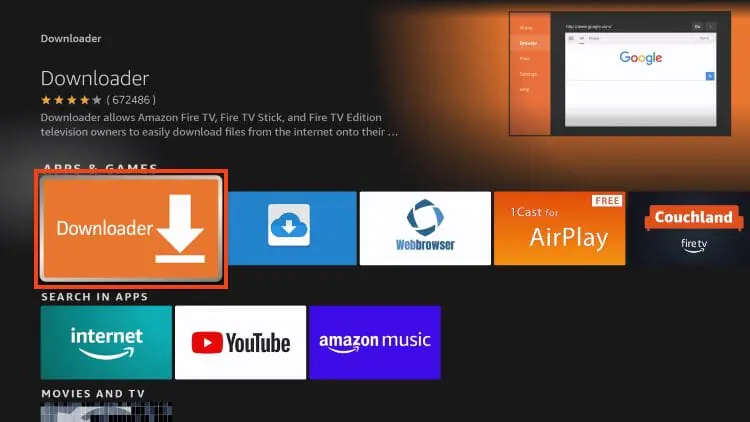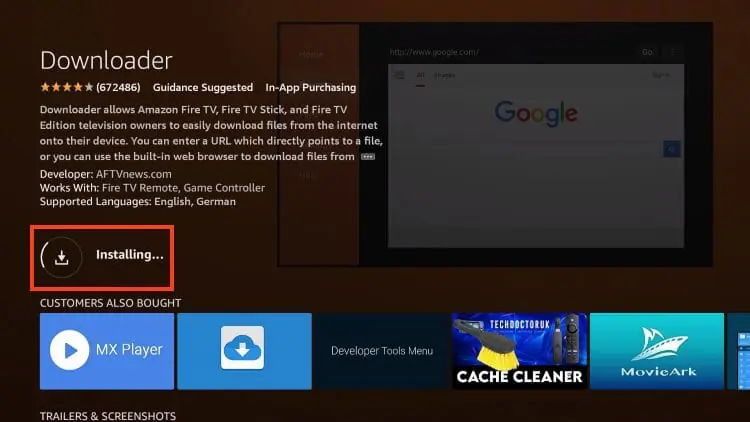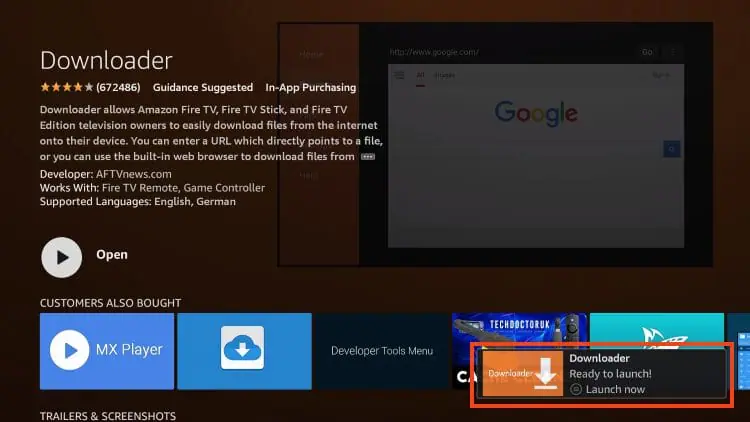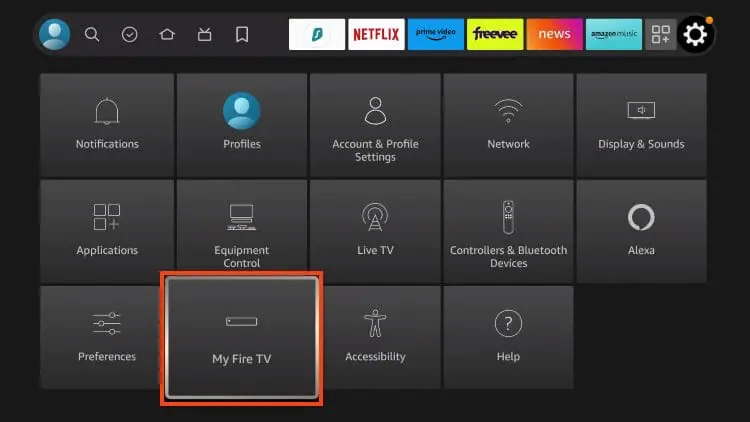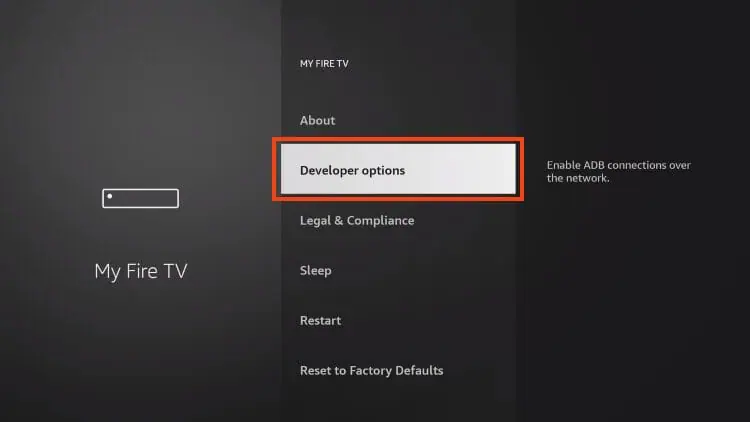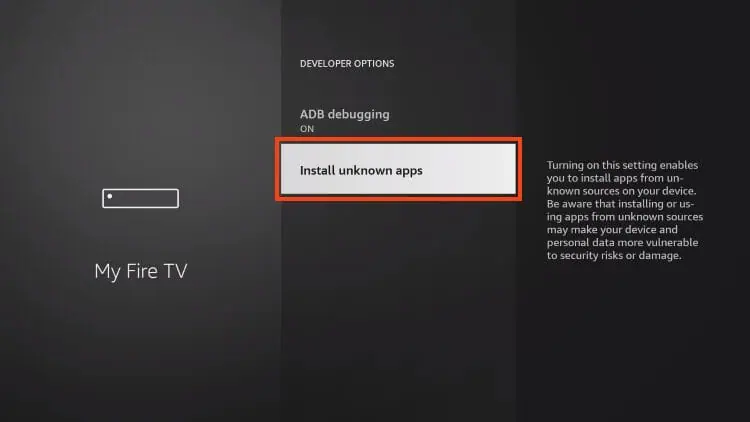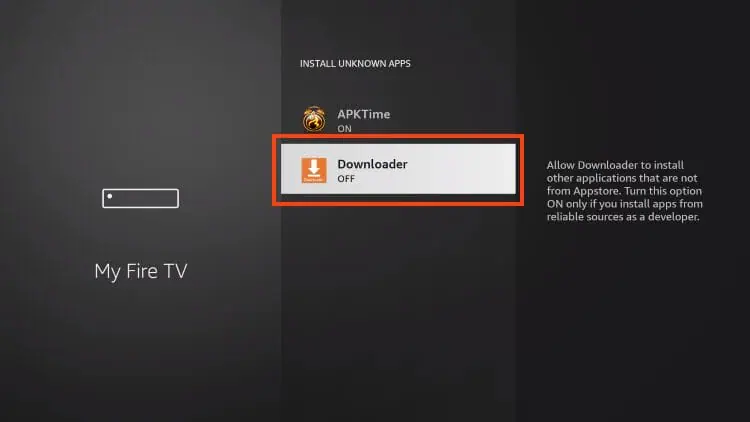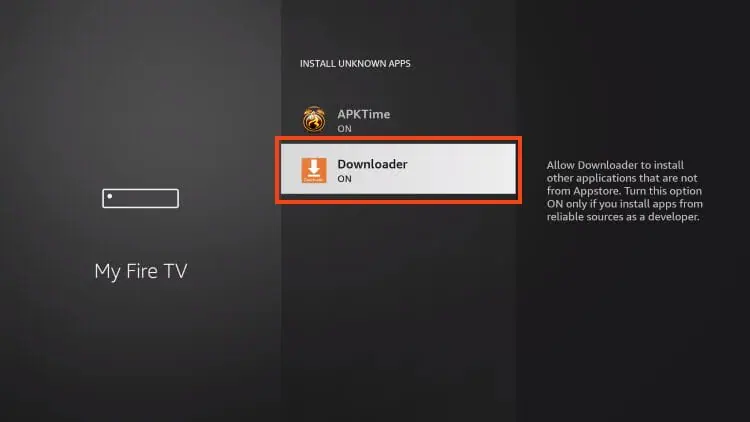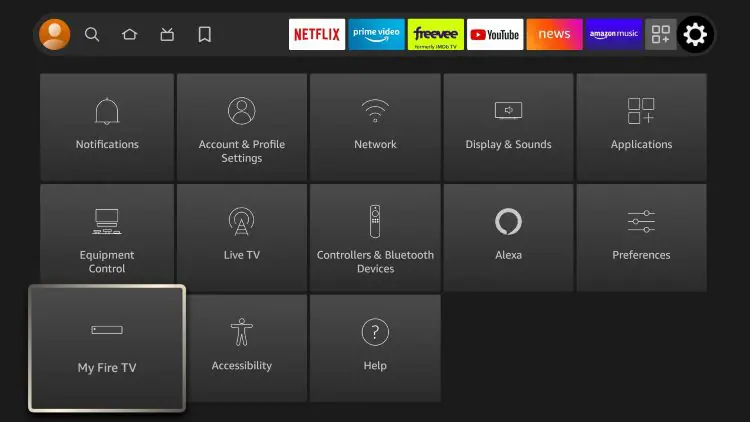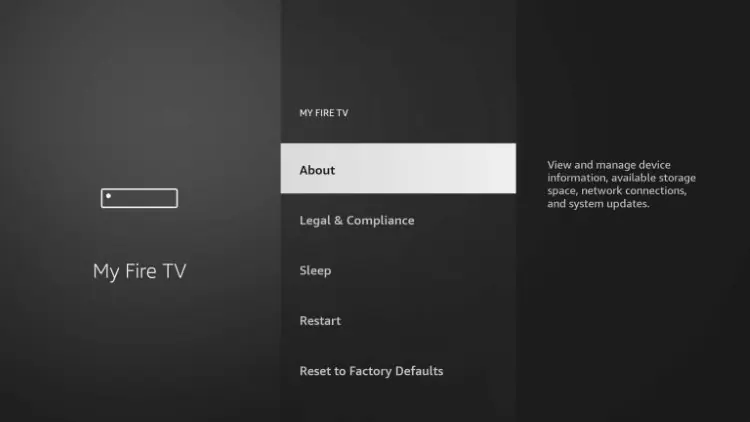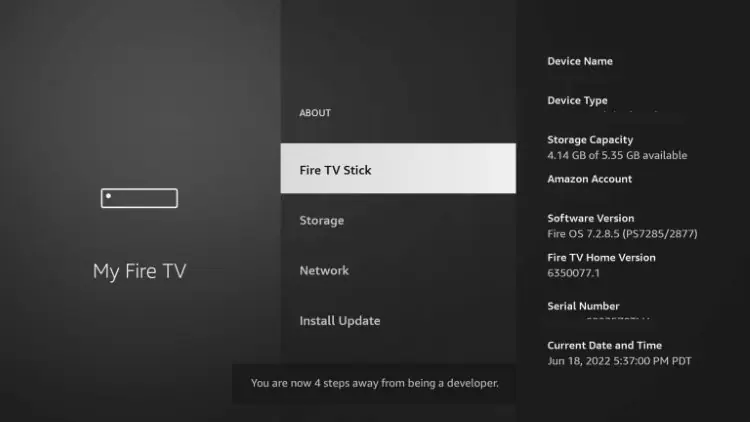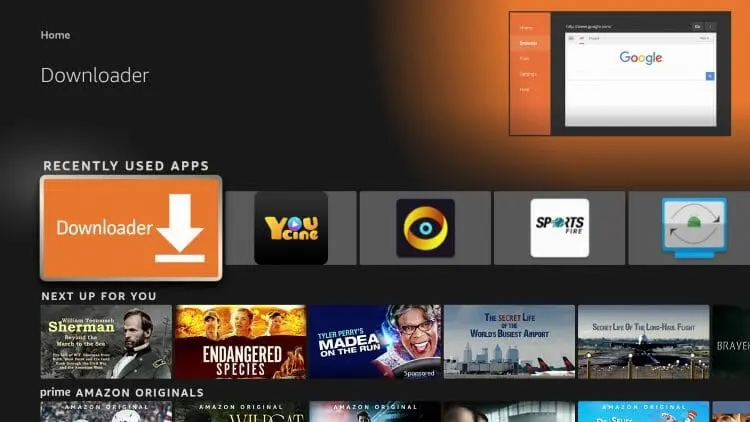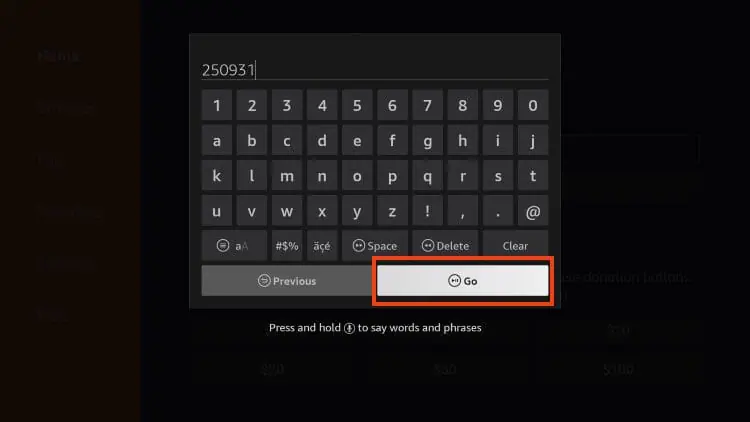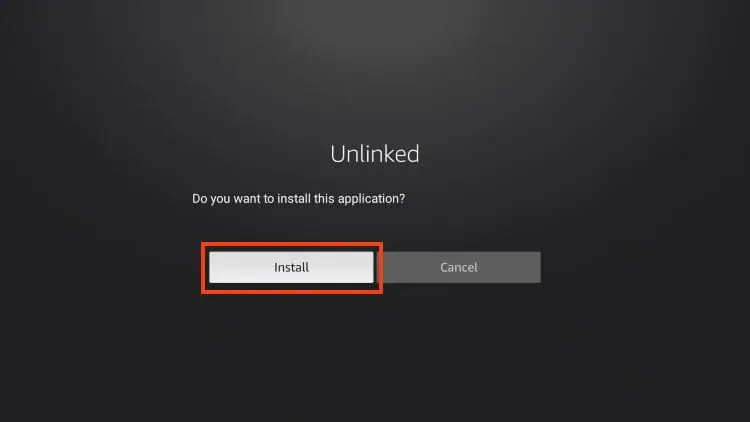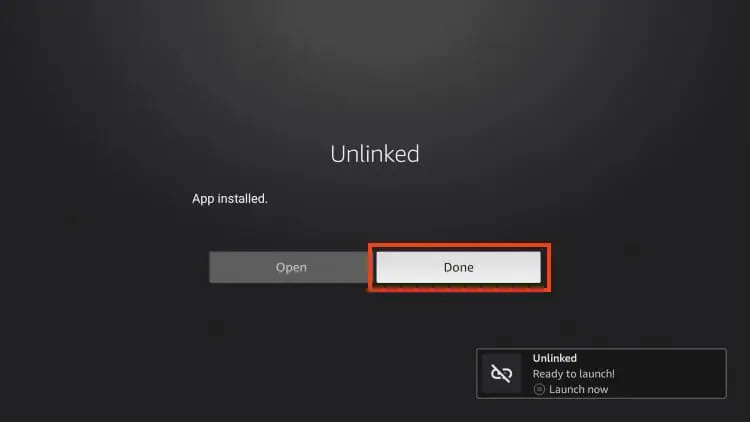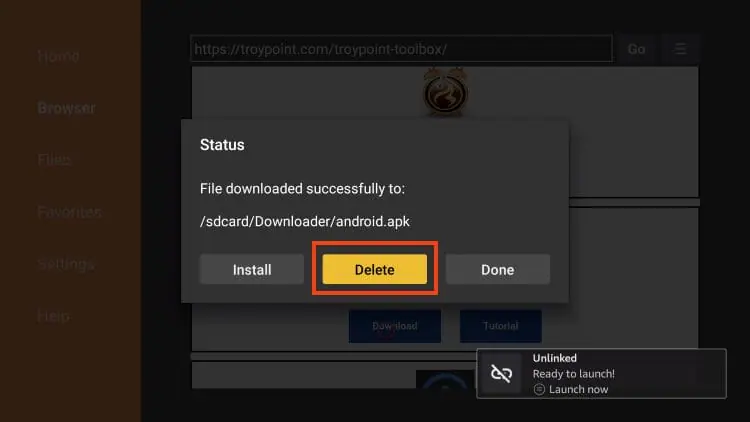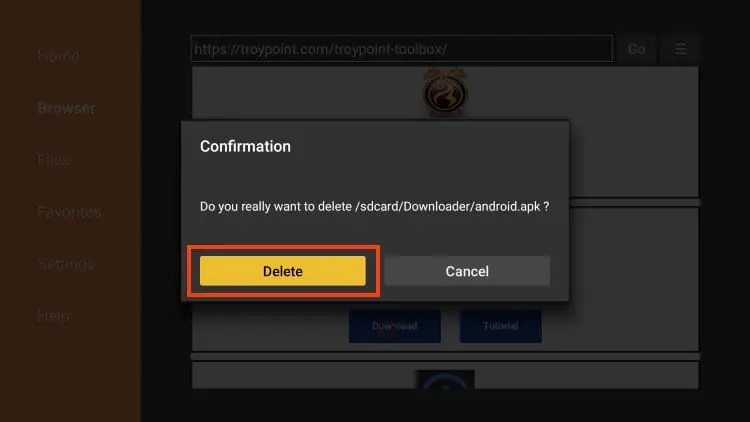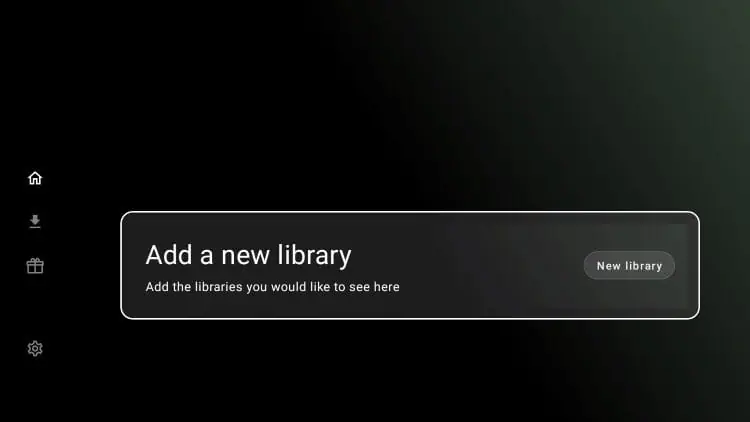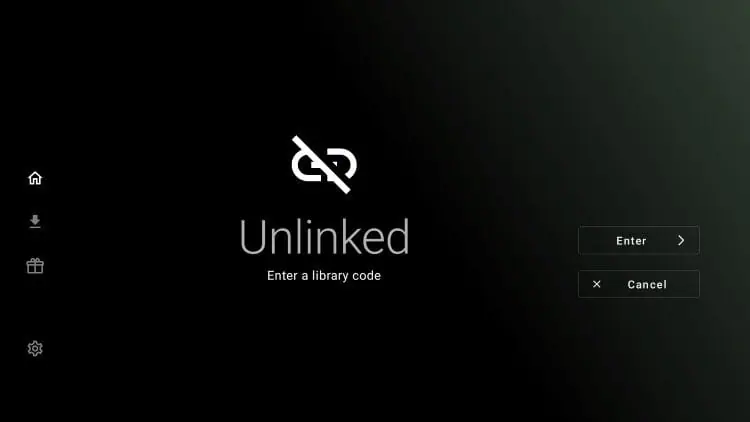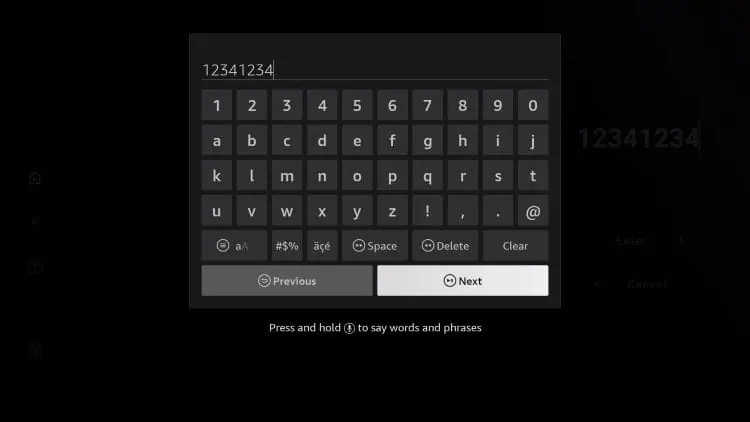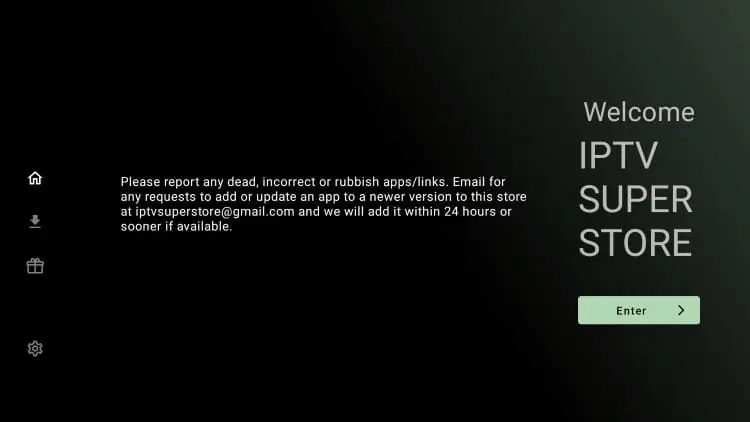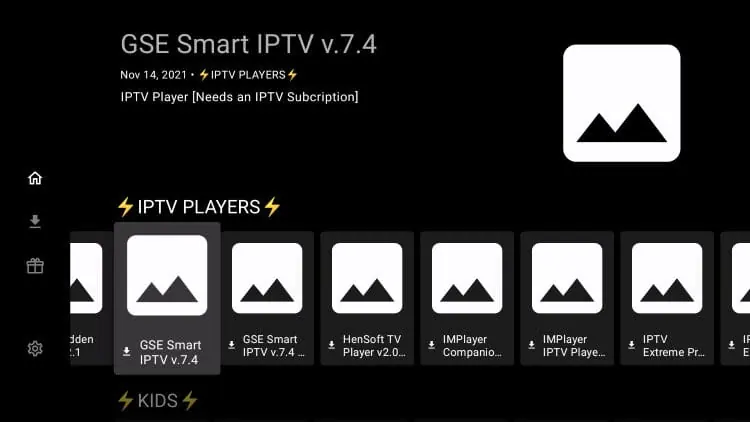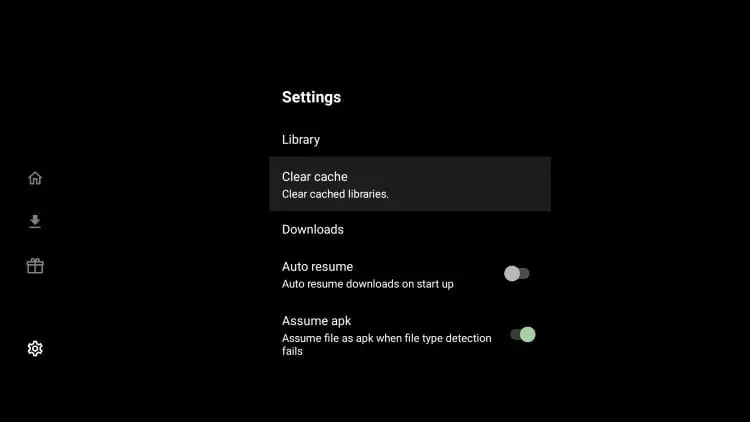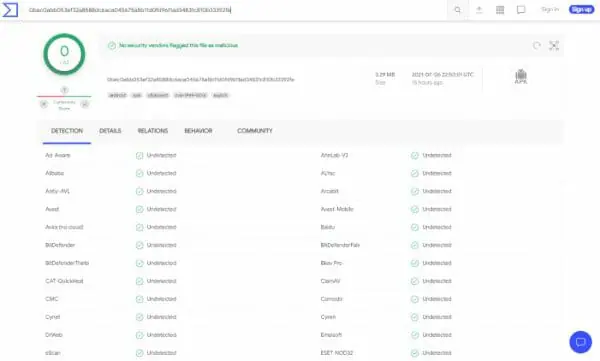How To Install Unlinked On Firestick/Android TV (2024)
Learn how to Install Unlinked on Firestick, Android TV, and Google TV using the instructional guide below.
Unlinked is one of the most popular 3rd party app stores available today. Users can download tons of free streaming apps and APKs that provide full access to unrestricted content such as Movies, TV Shows, Live TV, and more.
Many prefer to use this application as the first process to “jailbreaking” a Firestick or Fire TV device. Jailbreaking is the most popular way to get the most out of these popular media devices and Unlinked is a great resource for doing so.
Users can also install this application on Android TV/Google TV Devices including NVIDIA SHIELD, MECOOL, onn. Google TV Box, BuzzTV, Chromecast with Google TV, and more.
How to Install Unlinked on Firestick/Android TV/Google TV
Step 1: Prepare Your Streaming Device
1. From the home screen of your device, hover over the Find button and then click the Search box.
2. Search for and select Downloader.
3. Choose the Downloader app.
4. Click Get or Download.
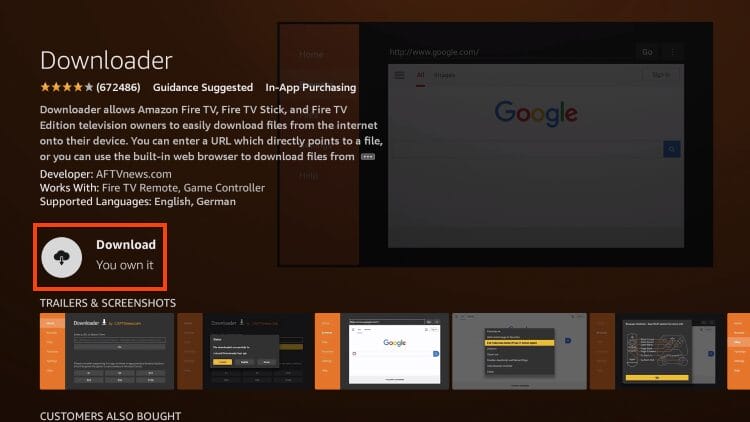
5. Wait for the app to install.
6. You will then see the Downloader Ready to launch! message.
7. Return to the home screen to hover over Settings and click My Fire TV.
8. Choose Developer Options.
IMPORTANT: Please see the notes below if you don’t see Developer Options on your screen.
9. Click Install unknown apps.
10. Find the Downloader app and click it.
11. Make sure Unknown Sources is set to ON to allow the installation of 3rd party applications.
Developer Options Not Available
If you are unable to locate developer options within settings, follow the instructions below to enable this to use the Downloader App.
1. Hover over the Settings icon and click My Fire TV.
2. Click About.
Note: Notice Developer Options is missing.
3. Hover over Fire TV Stick and click the OK button on your remote 7 times to become a developer.
4. Click the back button on your remote and you will notice Developer Options is now showing within My Fire TV.
Step 2: Install Unlinked APK
We can now use the Downloader application to install Unlinked on Firestick, Android TV, Google TV, or other device.
1. Open the Downloader app.
2. Hover over the URL Bar and click the select button on your remote.
3. Type 250931 to access the TROYPOINT Toolbox and click Go.
4. You will then encounter a Redirect Page.
5. You are then met with the Toolbox home screen. Scroll down to find Unlinked and click Download.
6. Click Install.
7. You will then see Unlinked Ready to launch! message. Click Done.
8. Select Delete to remove the installation file.
9. Click Delete Again.
Installation is now complete! Continue reading to learn how to use Unlinked to install thousands of apps not available in your device’s app store.
How to Use Unlinked
Users can insert various Unlinked Codes into the application to open up stores or libraries that store popular streaming apps, tools, and more.
- Launch Unlinked and you will be presented with the home screen.
- Click Add a New Library.
- Click the select button on your remote
- Type the Unlinked Code of your choice. In this instance, we will enter 12341234. Then click Next.
- Click Enter
- You can then browse through various apps for quick installation. Enjoy!
We suggest trying various Stores to find the applications you wish to install. Many of these provide some of the most popular APKs for Free Movies, Shows, Live TV, and much more.
Unlinked also allows users to create their own codes just like FileLinked. If you want to create your own, you can do so on Unlinked’s official website.
After signing up you will receive an email from the developers with further instructions.
There are also various settings within Unlinked that make it easy and enjoyable to use on any device you prefer.
Is Unlinked Safe to Use?
Before using this application, it is important to scan the official Android APK installation file with VirusTotal.
Here is the screenshot of the scan results.
VirusTotal did not find any malicious viruses/malware within the official Unlinked APK URL.
However, this does not mean we shouldn’t protect ourselves when using this unverified application on our devices.
We always preach about the importance of using a VPN with unverified applications like this to protect our data from 3rd party developers.
Frequently Asked Questions
Is Unlinked legal?
Yes. Unlinked is legal to install and use. However, some content provided may be illegal. To ensure you are not illegally streaming, make sure to only watch Movies and TV Shows in the public domain.
Is Unlinked safe to use?
Yes, Unlinked is safe to use after scanning the official file with VirusTotal. However, using a VPN is recommended to protect your data from 3rd party app developers.
What devices can it be installed on?
Unlinked is available for installation on tons of devices including the Amazon Firestick which is the most popular streaming device available. Users can also download on Android and more.
Best VPN

30-day money back guarantee