How To Install Kodi 20.3 On Android & Android TV (2024)

This guide will show you How to Install Kodi on Android devices and enjoy tons of free Movies, TV Shows, Live Streams, Sports, and more.
Installing Kodi on any Android device is available in only a few steps which we will provide below.
In this tutorial, we are installing Kodi on both an Android TV device and a Stock Android device. See our resource guide below if you are unfamiliar with the differences in Android operating systems.
Android TV devices include the NVIDIA Shield, Chromecast with Google TV, MECOOL boxes, and more.
Stock Android devices include Android tablets, phones, and generic Android TV Boxes that run Stock Android OS.
Kodi is one of the most popular resources for streaming VOD content, live channels, hosting files, and much more.
With Kodi installed on your device along with compatible addons and builds, users can access tons of content absolutely free.
We have included Kodi in our list of Most Popular APKs for Movies and TV Shows.
As of now, Kodi 20.3 is the most stable release and the tutorial below will show you how to install this latest version.
You must have Android Operating System 5.0 or higher installed on your Android box in order to run Kodi.
IMPORTANT NOTE: Kodi 20.3 is not available in the Google Play Store so if you are looking for the most recent version of Kodi make sure to use our installation guide below.
- Screenshots
- How To Install Kodi On Android TV Devices
- Google Play Store Method
- How To Install Kodi On Android Tablets & Phones
- Frequently Asked Questions
- Can I install Kodi on Android?
- Is Kodi on Android Free?
- Is Kodi in Google Play Store?
- Is Installing Kodi on Android Legal?
- Is Installing this App Safe?
Screenshots

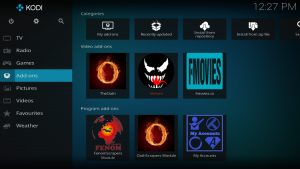
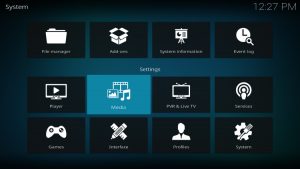
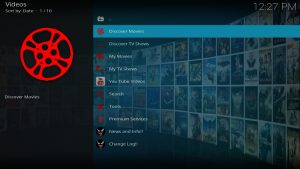
How To Install Kodi On Android TV Devices
Provided below are step-by-step instructions to Install Kodi on Android TV.
In this guide, we are using a Chromecast with Google TV, however, these steps will also work for any Android TV Box including NVIDIA SHIELD, MECOOL, and more.
1. Install the Downloader app from your respective App Store (Amazon App Store or Google Play) and turn on Apps from Unknown Sources in the settings of your streaming device.
If you haven’t done this yet please refer to the following screenshot tutorial that demonstrates this simple process.
How to Install Downloader & Enable Unknown Sources
2. Launch Downloader.
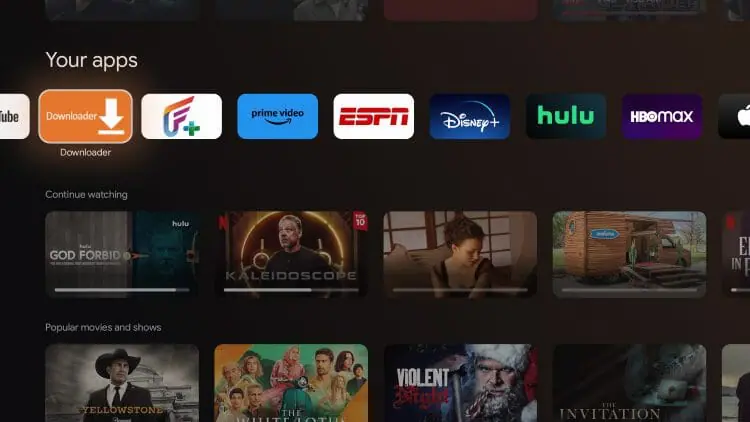
3. If prompted, click Allow.
4. Hover over the URL bar and click the select button on your remote to open the keyboard.
5. Type the Downloader Code for the ToolBox which is 250931 and click Go.
6. You will then encounter a redirect page.
7. This brings you to the TROYPOINT Toolbox home screen.
9. Wait for the app to download.
10. Click Install.
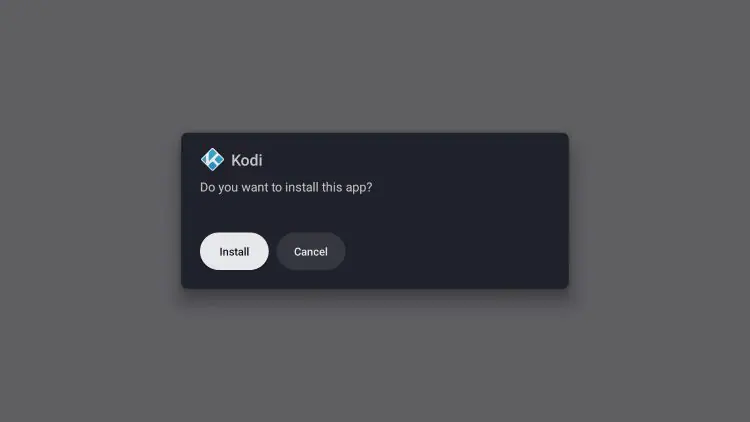
11. You will then encounter Kodi App installed message. Click Open.
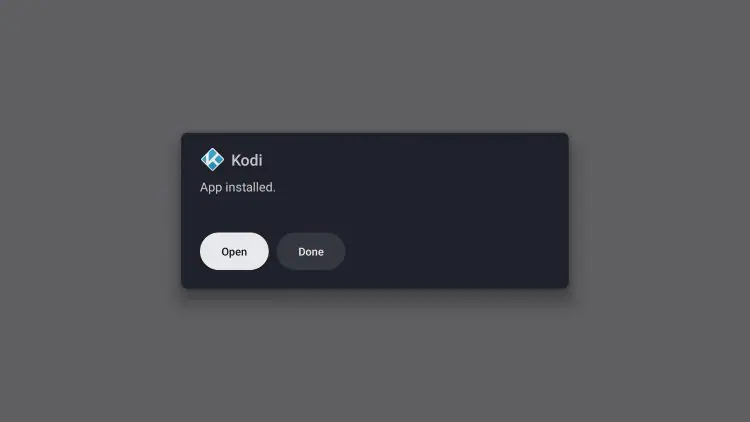
12. When prompted, click Continue.

13. Click Allow.
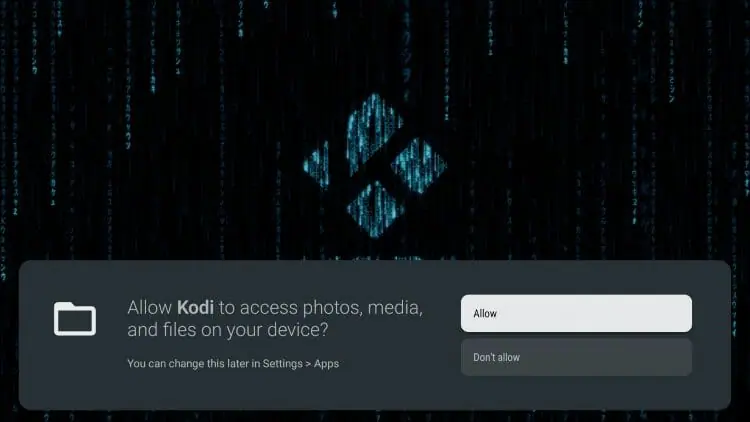
Installation is now complete. Enjoy!
Those
Google Play Store Method
Kodi is also available for installation on Android TV devices within the Google Play Store. However, it does not feature the latest stable release of Kodi. We suggest the guide above if you want to use the most recent version of Kodi 20.3.
1. First you must have a free Google account that you can get by clicking here and you can install Kodi directly from the app store.
2. From the main menu click Apps.
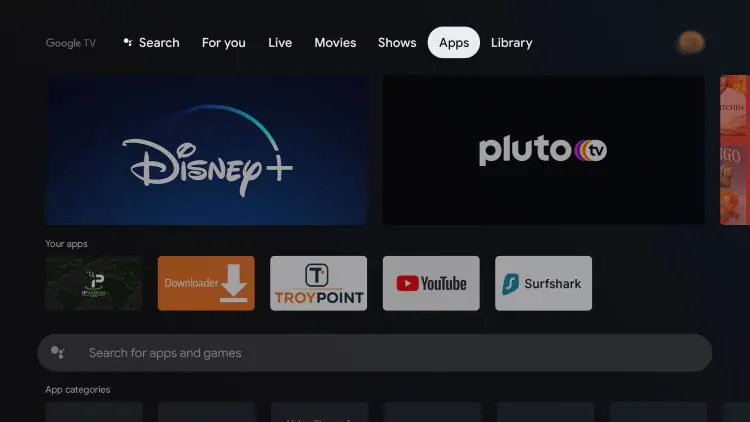
3. Scroll down and click the search box.

4. Type in “kodi” and click the search icon.
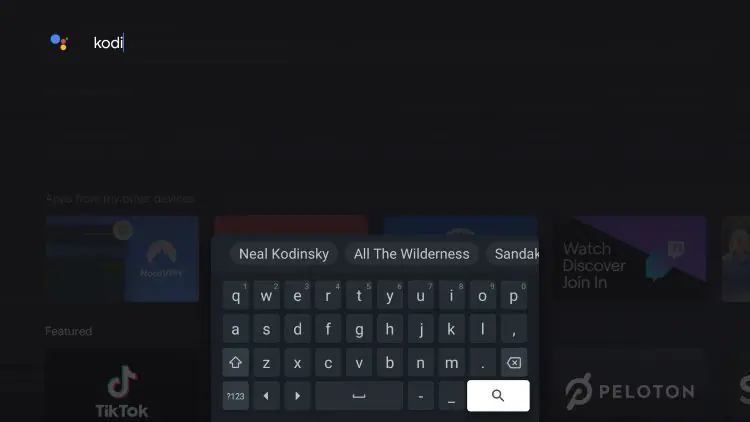
5. Click Install.

6. Wait a minute or two for Kodi to install.
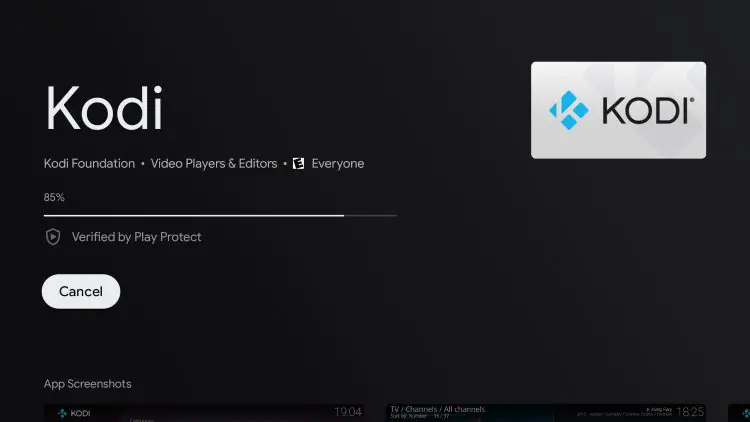
7. Once Kodi finishes installing click Open.
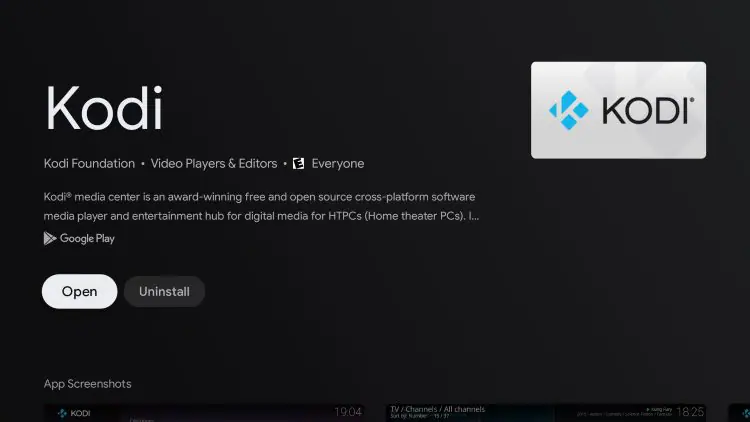
8. Click continue.
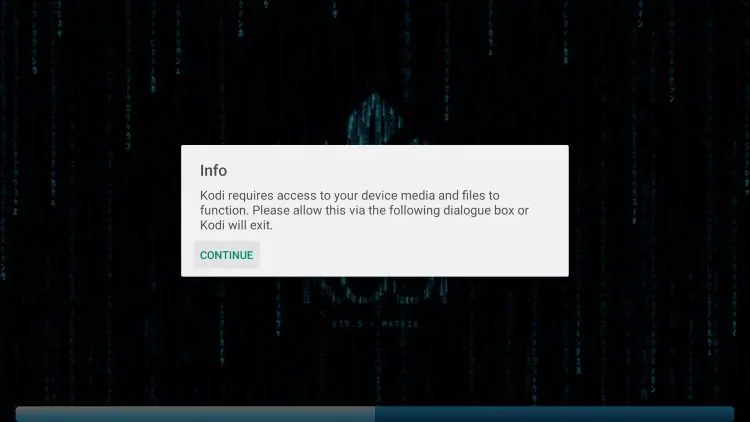
9. Click Allow.

10. You have successfully installed Kodi on your Android TV device using the Google Play Store!
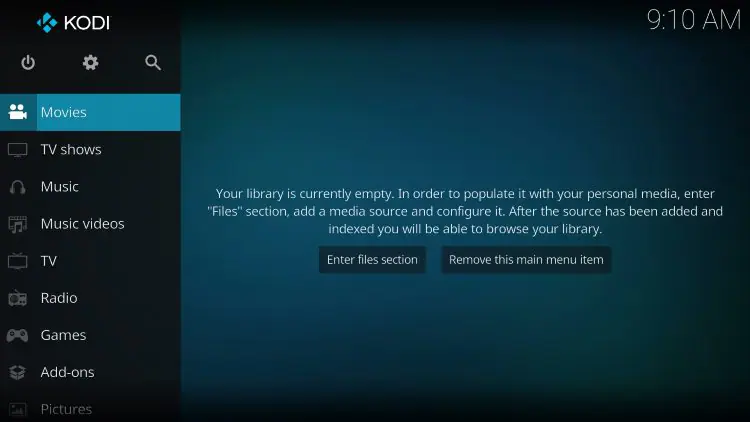
How To Install Kodi On Android Tablets & Phones
The process below for installing Kodi on Android tablets and phones will work on any device that runs the Stock Android Operating System (OS).
In this example, we are using a Samsung Galaxy Tab S6 Tablet, but these steps work on any Android tablet, phone, and stock Android TV box.
1. Launch Google Chrome and type kodi.tv/download in the URL bar.

2. Click Android.
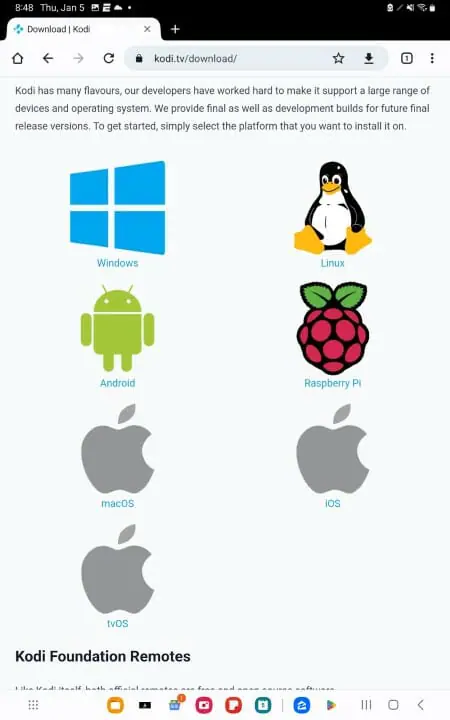
3. Select ARMV7A (32BIT).

4. If prompted, click Download anyway.

5. Wait for the file to download.

6. Click Open.

7. Click Install.
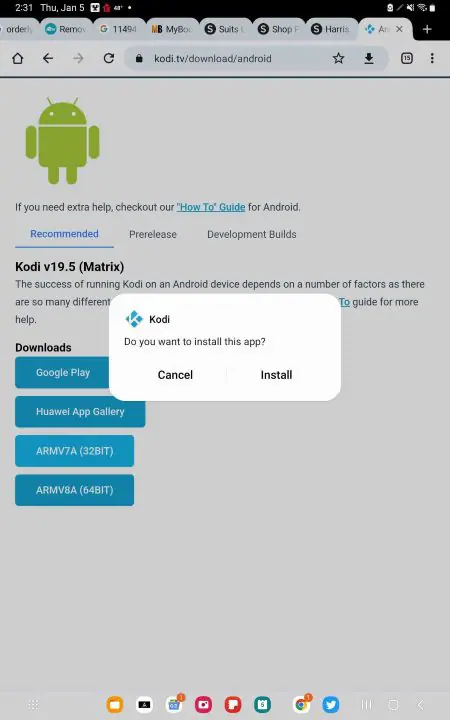
8. Wait for the app to install.
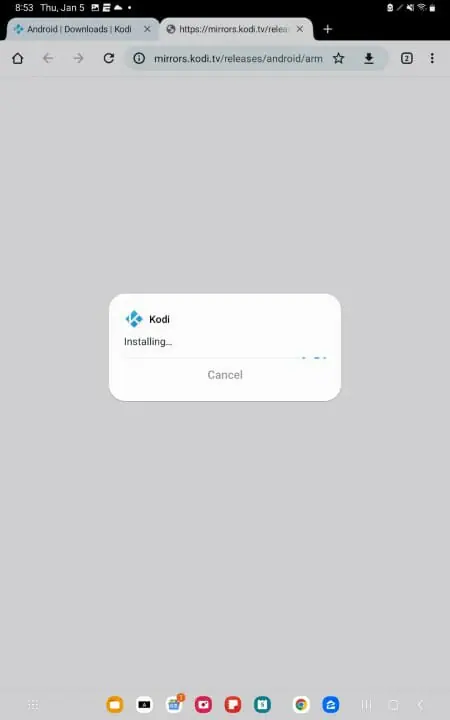
9. You will then encounter Kodi App installed message. Click Open.
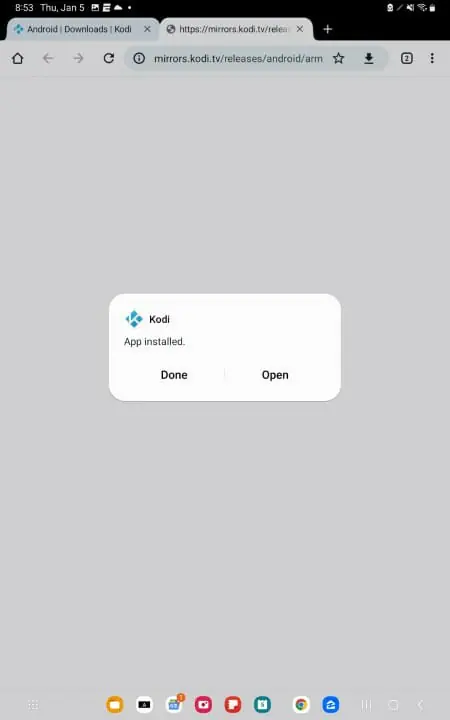
10. You will now access the Kodi home screen.
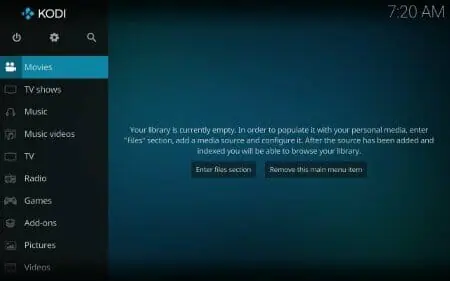
Frequently Asked Questions
Can I install Kodi on Android?
Yes, this guide will work for installing Kodi on any Android device including Android TV Box.
Is Kodi on Android Free?
Yes, installing and using Kodi on any device including Android TV Box is absolutely free.
Is Kodi in Google Play Store?
Yes, you can install Kodi via the Google Play Store with a free Google account.
Is Installing Kodi on Android Legal?
Yes, installing Kodi on Android devices is 100% legal as this app is available within the Google Play Store.
Is Installing this App Safe?
Yes, installing Kodi on Android devices is safe. This app has been reviewed by Google Play.
Best VPN

30-day money back guarantee










