How to Get Back Developer Options on FireStick (2024)
In this post, I will address the issue of the removal/hiding of Developer Options on FireStick/Fire TV Devices. Since Amazon hid this setting, users are unable to allow apps from unknown sources to install third-party APK files. This guide applies to the users of all Fire TV Stick devices, including FireStick 4K Max, FireStick Lite, FireStick 4K, New FireStick 4K, New FireStick 4K Max as well as Fire TV Cube.
Developer Options is a setting within Fire TV devices that enables the installation of third-party apps from unknown sources.
If you wish to install apps that are not available on the Amazon Store, you will need this option to enable Apps from Unknown Sources. The removal has been reported to affect Fire TV OS versions starting from 7.2.8.5.
Please note that the Developer Options continue to show on most of my FireStick / Fire TV devices. This includes the ones that have been updated to version 7.2.8.5. However, it does not appear on a couple of my devices. I do not know how Amazon decided which devices would be affected.
Nevertheless, thankfully, you can get the Developer Options back quickly and continue installing your favorite third-party streaming apps. Also, note that the preinstalled apps are not affected by the removal of this option. But you will need it back to install any new apps.
Steps to Get Back Developer Options on Amazon FireStick
Follow these steps to make the Developer Options appear again:
1. Select FireStick Settings.
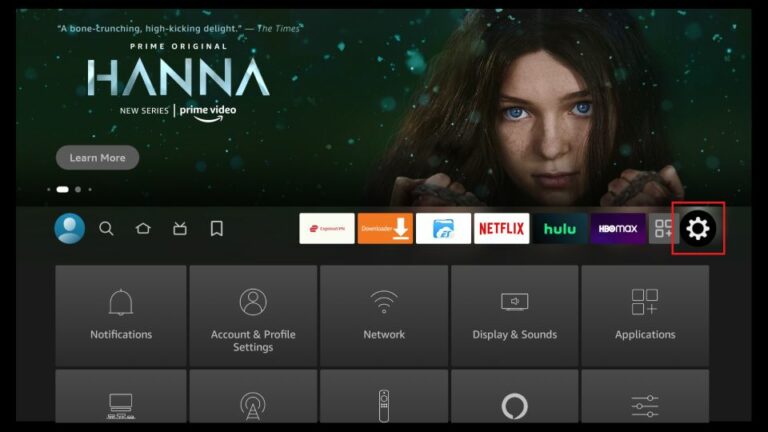
2. Click My Fire TV.
3. Click About (only if you DO NOT see Developer Options on this screen).
4. Click on your Fire TV Stick quickly 7 times.
5. You will see a notification at the bottom saying No need, you are already a developer. That’s it, you have enabled Developer Options.
6. Press the back button once or go back to Settings > My Fire TV and you will now see Developer Options.
Now you can go into Developer Options and enable Apps from Unknown Sources to sideload APKs on your FireStick device.
Highly recommended if streaming with free or low-cost services 👇
How to Stream on FireStick Anonymously
As soon as you install the right apps, your FireStick is all ready to stream your favorite content. However, before you start, I would like to warn you that everything you stream online is visible to your ISP and Government. This means, streaming free movies, TV shows, Sports might get you into legal trouble.
Thankfully, there is a foolproof way to keep all your streaming activities hidden from your ISP and the Government. All you need is a good VPN for Fire Stick. A VPN will mask your original IP which is and will help you bypass Online Surveillance, ISP throttling, and content geo-restrictions.
I personally use and recommend ExpressVPN, which is the fastest and most secure VPN. It is compatible with all kinds of streaming apps and is very easy to install on Fire TV / Stick.
We do not encourage the violation of copyright laws. But, what if you end up streaming content from an illegitimate source unintentionally? It is not always easy to tell the difference between a legit and illegal source.
So, before you start streaming on your Fire Stick / Fire TV, let’s see how to use ExpressVPN to keep your streaming activities hidden from prying eyes.
Step 1: Subscribe to ExpressVPN HERE. It comes with a 30-day money-back guarantee. Meaning, you can use it free for the first 30-days and if you are not satisfied with the performance (which is highly unlikely), you can ask for a full refund.
Step 2: Power ON your Fire TV Stick and go to Find followed by Search option.
Step 3: Now type “Expressvpn” (without quotes) in the search bar and select ExpressVPN when it shows up in the search results.
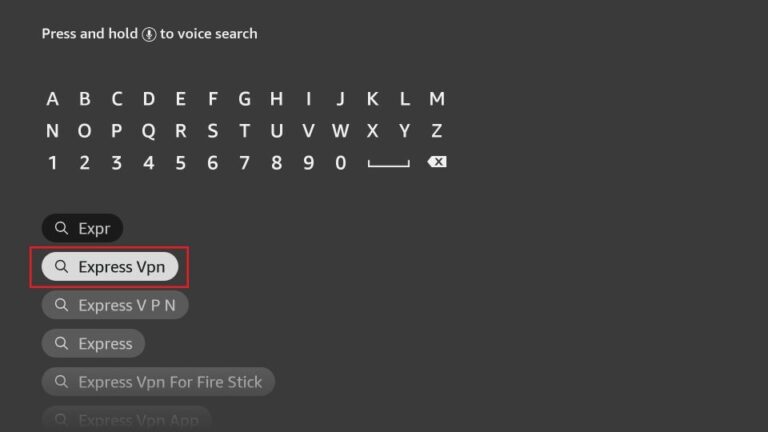
Step 4: Click Download to install the ExpressVPN app on Fire TV / Stick.
Step 5: Open the app and enter the login credentials that you created while buying the ExpressVPN subscription. Click Sign in.
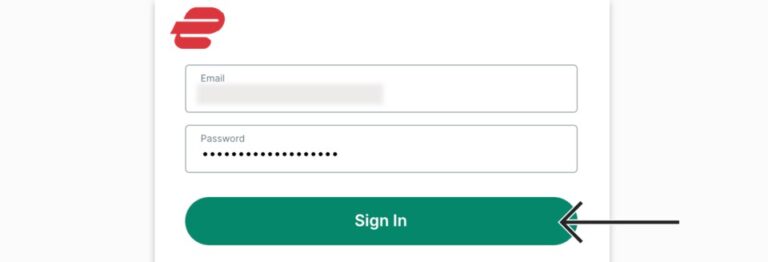
Step 6: Click the Power icon to connect to a VPN server. That’s all. Your connection is now secure with the fastest and best VPN for FireStick.
You can also read more detailed info on using ExpressVPN with Fire TV / Stick.
Wrapping Up
Developer Options have been removed on certain devices after the rollout of the Fire TV OS update 7.2.8.5. However, you can easily retrieve it by following the steps provided above and installing your favorite streaming apps.
Best VPN

30-day money back guarantee










