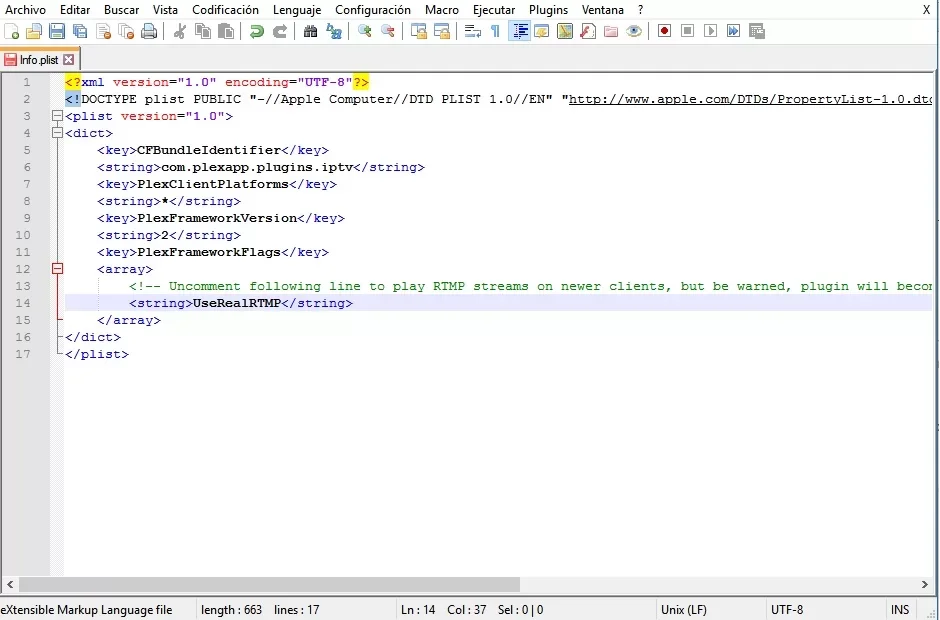IPTV on PS5: How to Play!
IPTV, based on the Internet Protocol, revolutionizes television programming delivery. It serves as an alternative to conventional cable TV or satellite TV systems. The many advantages it has over traditional systems captivate the interest of many.
But what about PS5, can I play IPTV on PS5?
You can play IPTV on PS5 using Plex is one of the best, most popular, and most common ways of playing IPTV on PS5. You need to install the Plex media server on your computer first. Then add IPTV on the Plex media server and, install the Plex media server on your PS5. Furthermore, some IPTV players are also available for PS5 to access IPTV.
This is a very short overview. Read the whole article to know the detailed process.
Can I Play IPTV on PS5
Yes, you can play IPTV on PS5. You can do it by using various methods. you may be able to use external devices or applications to stream IPTV content on your PS5.
Let’s forward to the next section to know the methods in a detailed manner.
How to Play IPTV on PS5: Using Plex
By using the Plex media application, you can play IPTV on your PS5. This is similar to installing IPTV on Xbox for streaming. Follow the steps given below one by one. The process is the same if you have a PS4 or PS3. So let’s go!
Pre-requisites: Personal Computer (Windows), IPTV Plug-in, Notepad++, Plex Media Server, and a Plex account.
Step 1: Installing Plex Media Server on your computer
- Go to Plex TV Media Server Download section and download the file for Windows distribution.
- Run the installation file. After successful setup, click the Launch button. It will redirect you to the official site.
- Sign in and create a profile using any of your existing Google, Facebook, or E-mail. Don’t forget to click the Got It button from the popup after that.
- From the Plex Media Server application, In the Server Setup menu, rename the server according to any name of your preference. Make sure to tick the box beside “Allow me to access my media outside my home”.
Click the Next button and follow the upcoming prompts to finish the setup properly. It will work as a remote server between your PS5 and IPTV.
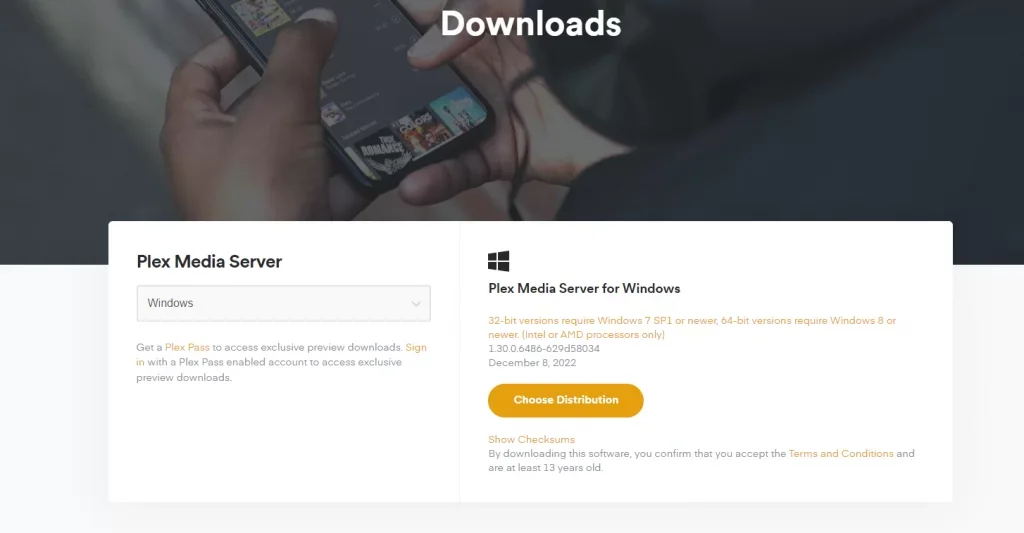
Step 2: Adding IPTV on the Plex Media Server
- From any web browser, download the IPTV plugin from your provider. Put the files in C:/ users/ ”Your PC”/ AppData/ Local/ Plex Media Server/ Plug-ins.
- Open the Contents folder from the extracted folder you just saved. Locate the file named Info and open with via Notepad++.
- Search for the code given below. (You will usually find it in Line 14)
<!-<string>UseRealRTMP</string>->
- Replace the code with the new code given below and save it.
<string>UseRealRTMP</string>
- Now go to the Resources folder and open the Playlist file with Notepad++. Save it without making any changes to the source code. It will preserve your playlist with m3u or m3u plus format.
Change the name of the extracted folder to bundle. This will successfully sync your remote server to your IPTV provider.
Step 3: Installing Plex on your PS5
- From your PS menu, go to the All Apps section. Search for Plex and download it.
- After that, open the app. Clicking Sign In will prompt you with an activation code. From your PC, sign in again to your Plex account and enter the 4-digit code.
- Click the Link button that appears below. It will successfully let you stream your IPTV on your PS5. You can check the following video for this step also.
Please follow these steps without skipping the aforementioned serial. Otherwise, you will get errors. If you feel the procedure is a bit overwhelming, you should consult an IT expert.
3 Other Common Methods to Play IPTV on PS5
If using Plex seems hard for you, there are other 3 common methods available to watch IPTV on the PS5. Let’s get to know those players.
Player 1: Web IPTV Player
Web IPTV player is an easy-to-use platform for streaming live TV and on-demand content. It only takes a few steps to set up IPTV – just enter your IPTV provider’s M3U URL.
You can use the Web IPTV player for free. You need to share the URL with your friend via the game base section. Then you need to click the link to open the web IPTV player.
Player 2: IPTV Smarters Web Player
Another great way is IPTV Smarter Web Player. It is a feature-rich IPTV player which is designed to enhance your streaming experience. This advanced player seamlessly supports the addition of M3U links.
That allows you to enjoy uninterrupted streaming of live TV channels on your PS5. you will not encounter buffering or freezing issues. Provide your friend with the following link to access the IPTV Smarters Web Player.
Player 3: Free IPTV Player
Free IPTV Player is a top-notch online IPTV player you can access directly from your browser. You can stream 4K content flawlessly with this outstanding player. This free platform allows you to paste any M3U URL or upload an M3U playlist file.
That grants you access to the incredible IPTV content provided by your IPTV provider. Enjoy the freedom of limitless IPTV entertainment at your fingertips!
Lastly, remember one thing, you have to ensure a strong internet connection to play IPTV. Because similar to beast tv buffering, your PS5 will also buffer if the net connection is not strong enough.
Frequently Asked Questions (FAQs):
Is IPTV legal in Canada?
Yes, IPTV is legal in Canada. It is not wrong to watch IPTV for a Canadian resident. It is essentially an alternative method of consuming television content that is similar to traditional TV. Hence, its legality is comparable to that of regular TV. However, one thing you need to remember is that you must utilize legitimate service. In most cases, legal IPTV services require payment.
What is the benefit of IPTV?
IPTV leverages your existing computer network, so, you don’t need cables. IPTV enables users to access a wide variety of shows through its video-on-demand system. Customers can select and view only the content they desire on the host network. By using IPTV, you can select content more easily, while utilizing the convenience of your computer network.
What are the limitations of IPTV?
You need a high-speed internet connection, to play IPTV. That may not be universally accessible or could come at a higher cost compared to alternative options. So it’s the first limitation of IPTV. Also, if your internet service is disrupted, IPTV issues are more likely than traditional TV issues. Last but not least, IPTV may not offer the same range of channels and packages as conventional TV providers.
Conclusion
Hopefully, you have got to know everything regarding IPTV on PS5.
You can easily play IPTV on PS5 by using Plex. Follow the instructions given in the article to know the exact process of doing that.
There are other ways to play IPTV on PS5 which you already got to know in the article. Pick the perfect one according to your preferences.
Best VPN

30-day money back guarantee